Skip the parking hassle and the Dreamville shuttle that cost $50 and hop on the GoRaleigh bus for your ride to Dreamville this year.
GoRaleigh offers two high-frequency routes, Route 11 and 21, that serve Dorthea Dix Park every 15 minutes allowing you to get to and from Dreamville from Downtown Raleigh with ease.
Additionally, you can take the R-Line, Raleigh's downtown circulator, to explore downtown Raleigh's restaurant and bar scene.
To ride GoRaleigh, simply download the UMO app and enter your payment method to explore all of downtown Raleigh and travel to Dreamville for a max cost of $2.50 a day. You can learn more about cash ticketing options here.
There are a variety of ways to track your bus throughout the weekend. Popular apps/sites include the Transit App, Google Maps, Apple Maps and GoRaleighLive.org.
Route 11 - 15-Minute Frequency Serving Dix Park
Route 11 - Avent Ferry serves Dix Park along Western Blvd. Leaving Downtown Raleigh you can exit the bus at stop 9809 (Western Blvd at Hunt Dr (WB)) and cross Western Blvd to enter Dix Park. Coming back to downtown, use stop 8569 (Western Blvd at Hunt Dr (EB)) along Western Blvd when leaving Dreamville.
Route 21 - 15-Minute Frequency Serving Dix Park
Route 21 - Caraleigh serves Dix Park along Lake Wheeler Road. Going to and from Dreamville use stop 8834 Maywood Ave at Lake Wheeler Rd.
R-Line - 15-Minute Frequency Downtown Raleigh Circulator
Explore downtown Raleigh and its great restaurant and bar scene all weekend long. The route runs past midnight on weekends ensuring you can travel back to your hotel after a night out on the town.
How to Download the UMO App and Start Riding Today
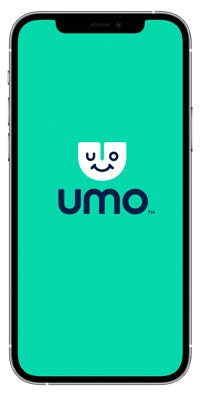 Download the Umo App
Download the Umo App
- Open the App Store® or Google Play on your mobile phone.
- Search for “Umo Mobility”
- Click the Get button to download the app
- Once the download is complete, select the Open button
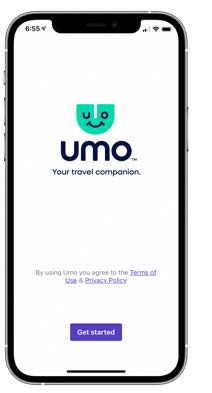 Set Up the Umo App
Set Up the Umo App
- Select the Get started button
- To assist you with transit options in your area, choose “Allow While Using the App,”
then select the Continue button - Confirm your selection
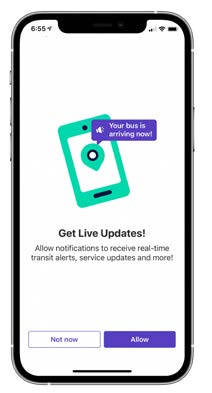 Get Live Updates
Get Live Updates
- Select the Allow button to get live updates and alerts
- Confirm your selection
- Select the Got it button
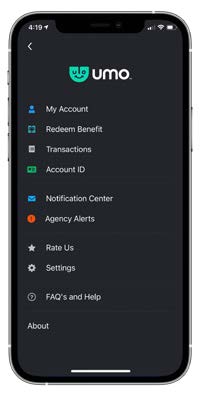 Register Your Account
Register Your Account
- Click Set up now to create your account, buy your fare, and get moving
- Enter your mobile number or use your email address to register
- Follow the on-screen directions
- If you entered your mobile number, a 4-digit code will be texted to you.
- Click Verify and Create Account button to continue
Success! Your Umo account has been created.
You are ready to Explore, Buy & Go!
